
RetailBI is a powerful online reporting tool for AXIS retailers, allowing the ability to view live sales data from the store along with detailed market trends in the shooting sports industry. While that might be common knowledge already since RetailBI is a free benefit available to all AXIS retailers, did you know you can use the Pulse feature to view your favorite sales metrics data all on one screen, and even receive automated emails with store sales information?
Configuring and Viewing Pulse
When reviewing Analytics data from the various dashboards available within RetailBI, you will notice that most of the available dashboards display various metric data such as your total sales made for a specific time, Gross Profit information, Data Quality Information, and even industry sales information such as the total rifle sales in the industry in the past year. With the Add to Pulse option, each of these widgets can be pinned to your Pulse page to quickly review only the information most relevant to you on one screen, rather than needing to view each dashboard individually.
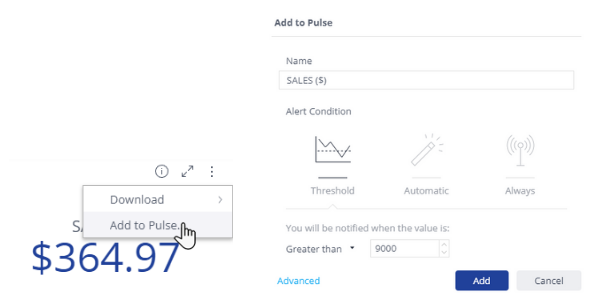
Simply mouse-over the widget you like (excluding graphs or detail grids), click the three vertical dots, and select Add to Pulse! When adding a widget to Pulse, you can configure the item to receive an email alert for a condition where a specific threshold has been met, when any anomalies are automatically detected, or on every update to the widget data. This would allow you to receive notification emails for any situation, such as when Today’s Sales goal has been achieved, when Gross Profit drops below a specified percentage, or anytime your Negative Quantity on Hand value grows.
After Pulse is configured for your favorite widgets, you can switch over to the Pulse section at the top of the page to view only the widgets you have configured, and will begin to receive alert emails accordingly. From this tab you can also use the Options button available in each widget to turn off notifications, edit notification criteria, or delete the widget from the Pulse screen.
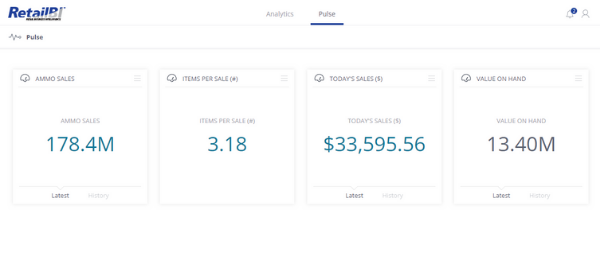
Retail Sales Report Emails
Want to receive daily emails with yesterday’s total sales information, or even monthly sales snapshots automatically? This can be configured from the Retailer Sales dashboard! Filter the report by date, such as to “Yesterday” or “Last 30 Days” – this will be the date criteria used for new emails that you receive. Next, click the envelope icon towards the top-right section of the screen.
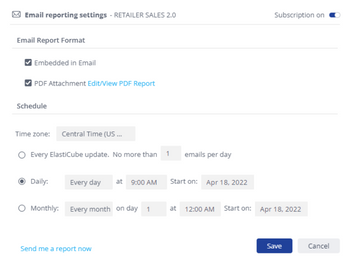
From the Email Report Settings pop-up, you can choose to have the Retailer Sales information fully available in the body of the email and/or within a PDF attachment, and then you can set the email frequency schedule. You can even use the Send me a report now link to receive an immediate example of the Retailer Sales Report based on your configuration. Once everything is set, toggle the Subscription switch to On and click Save! You can revisit the Email Report Settings button to update your email preferences at any time.
What are you waiting for? Get the most out of RetailBI and configure your Pulse notifications today!
For Latest News & Update
Want Receive the Best Gearfire Insights? Subscribe Now!
We can help you to create your dream platform for better business revenue.
